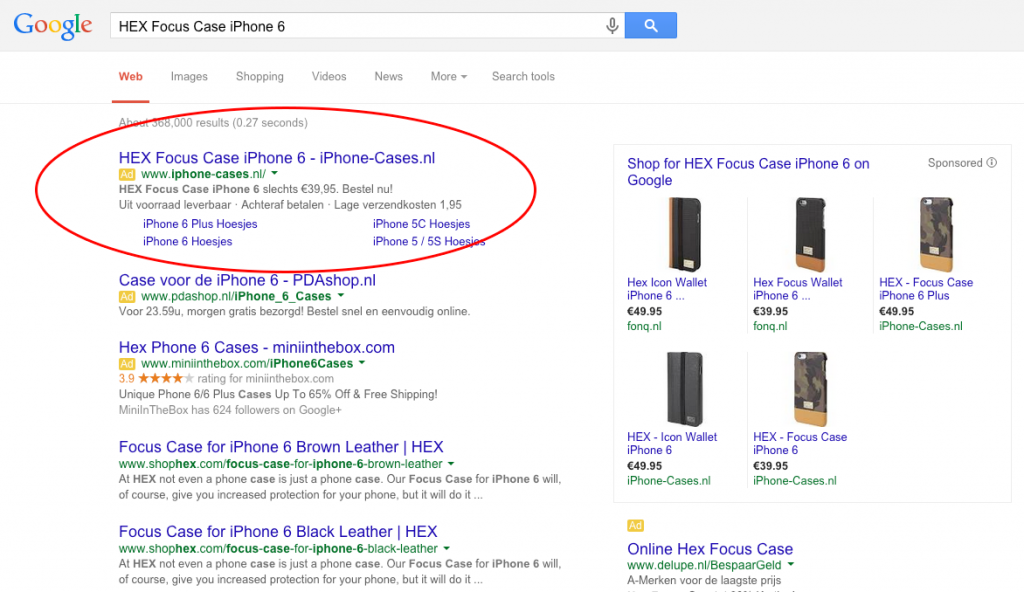Channel
Google Ads: Quick and easy campaign setup
Google Ads is an online advertising platform created by Google to help you advertise directly on their search engine. With Google Ads, you can create customized expanded text ads and Shopping ads for the Google search and display network, which can help you reach millions of customers and increase website traffic to progressively grow your business.
Advertise on Google
A distinctive feature of Google Ads is that you can manage and specify who views your ads yourself. For instance, an audience in a specific city, with a particular hobby or interest or even a certain age group. Google Ads only charges a fee when someone clicks on your ad. This is known as PPC (Pay Per Click). Additionally, it lets you choose your own budget as well as a maximum bid per ad. When you are setting up your ads you will choose ‘keywords’ that potential customers might search for in order to find your site. Once you’ve completed all the steps and your ads are live, you can measure the performance of your Google Ads campaigns.
Generate your Google Ads in Channable
To drastically simplify this process for online merchants and marketing agencies handling thousands of products, Channable offers an SEA tool. With Channable’s SEA / Google Ads tool you can create thousands of dynamic Google text ads and Shopping ads using your product feed. There are pre-set ad templates for creating expanded text ads with dynamic fields which can be used to create tailored ads for all your products. In addition, you can add sitelinks, set keywords and negative keywords – using information from your import – and select target countries and languages, all configurable in the Google Ads tool, before exporting the campaigns to your Google Ads account.
Advantages of using Google Ads
- Reach people at the precise moment they’re searching for your offering
- Your ads are displayed to people who are already looking for the products or services you have to offer
- You can choose who to display the ads to based on language, age and geographical areas
- Control your budget from Google Ads
- With the PPC (Pay Per Click) system of advertising you are only charged when a customer actually clicks on your ad and not when your ad is just displayed
- Google Ads allows you to set a budget which means that you will never be charged more than what you are willing to pay. This is a great way of advertising which also saves you money. You can directly create your Google Ads campaigns with the Channable SEA tool!
- See exactly what’s working in your ads with an analytical overview of the views and clicks of each ad, and build on it
- Google Ads provides you with reports on how your ads are performing. This report can be assessed and then appropriate changes to the ads can be made immediately
- Add site links in order to increase click-through rates and drive your sales higher
Where are my ads displayed with Google Ads ?
Google Ads are the text ads that are displayed along the very top, and the very bottom of the Google search results page. Your ads have a chance of appearing when internet users search for your predetermined keywords as well as other factors, such as bid, relevance and landing page. These keywords can be manually set in Google or use Channable to generate them from your imported information.
Advertise with Google Ads with Channable’s SEA Tool
- Create a Channable account Creating an account takes seconds, just sign up with your name and email address.
- Import your data feed The Channable tool supports CSV, XML, Google Spreadsheets and Text files. In addition, 3rd party connections to eCommerce platforms are also available. Just select the method you would like to import your product feed with. If you have a different type of file, don’t worry, just contact us and we’ll arrange something.
- Connect with Google Ads The first step of this process involves making sure that your subscription with Channable includes the SEA tool, which will enable the Google Ads tab. If it does not, just contact us with your Google account number and will enable it for you. When you have enabled this option, head over to the Channable app and the text ads or Shopping ads tab will now appear on your dashboard.
- Create rules to optimize your ads for Google Ads After you’ve added a new ad generator for Google Ads, the next step involves creating rules to optimize your content for the best results possible. This involves using our IF THEN statements, which are designed to simplify modifying your data. Use these rules to create the perfect ads. You can do almost anything, for instance, excluding the products that you don’t want to advertise, combine fields to make the perfect heading line and much more.
- Build your ads The next step is to build your campaigns, ad groups and ads. Use information from your feed, with dynamic variables, or input static values. Our user-friendly template for expanded text ads provides you with a preview of the ads as well as the option to create backup templates just in case your ads exceed word limits. Saving you valuable time!
- Preview for errors This step of the process allows to preview your ads and if there are any errors they will be shown so you can fix them before they’re sent.
- Activate and let the ads do the work Your ads will be pushed straight into Google Ads so you can relax!
Related Integrations
Start free trial
Sign up now for free and enjoy Channable for an unlimited trial period.
Create trial account